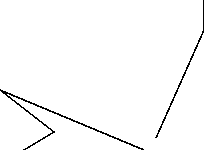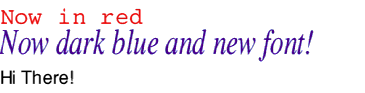
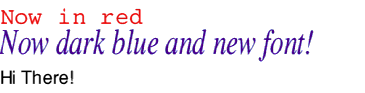
You can now use the DG_font/DG_text commands to produce text as and how you wish in your drawfile. What's more, you aren't limited to the fonts shown above. You can add some fonts of your choice to the list that DrawGen knows about. To do this you have to alter the contents of the !Run file which is inside the !DrawGen application.
Open up !DrawGen by holding down <shift> and double-clicking on its icon with select. Now draw the !Run file and drop it onto your favourite plain text editor. (!Edit if you haven't anything better!). This will now show: